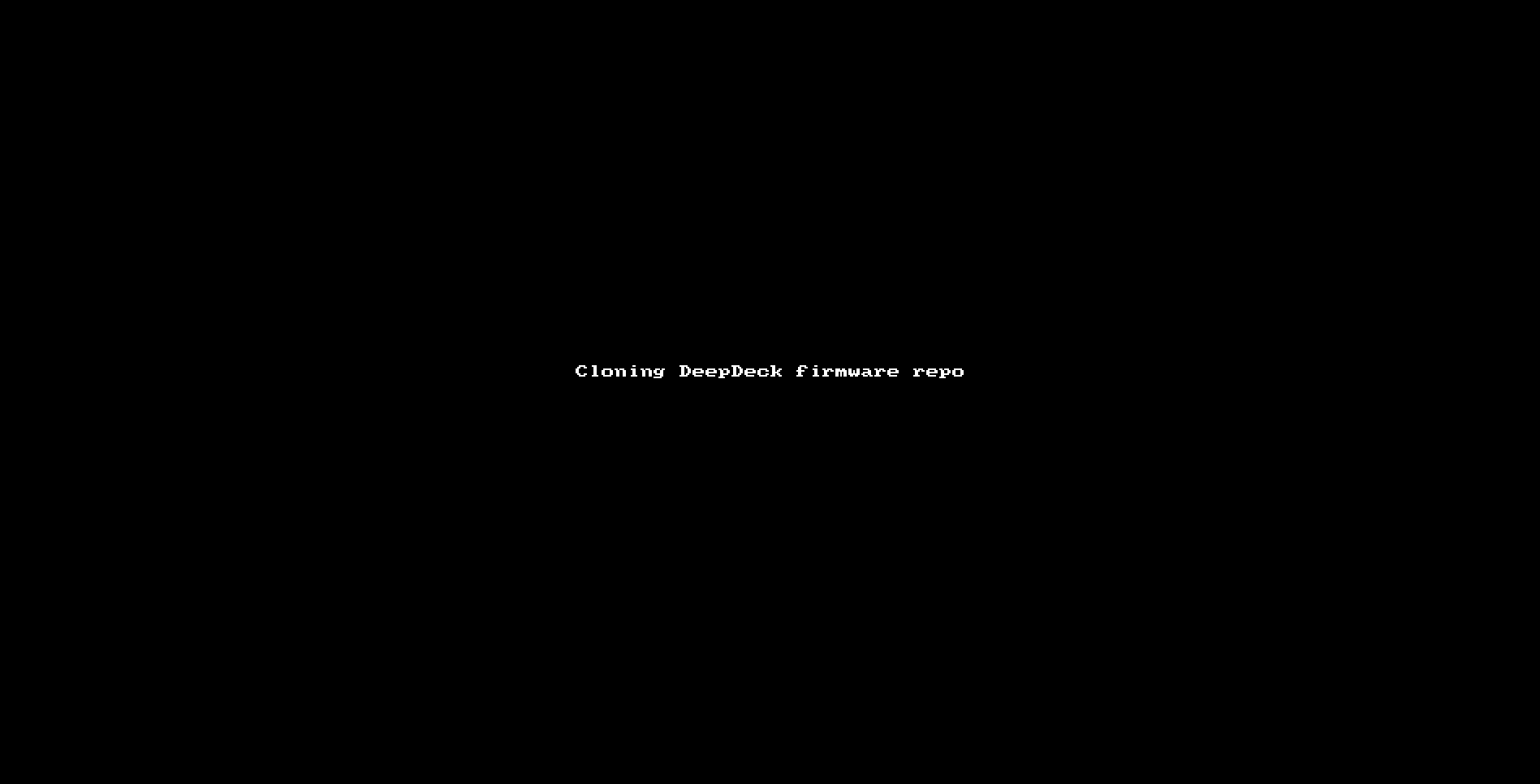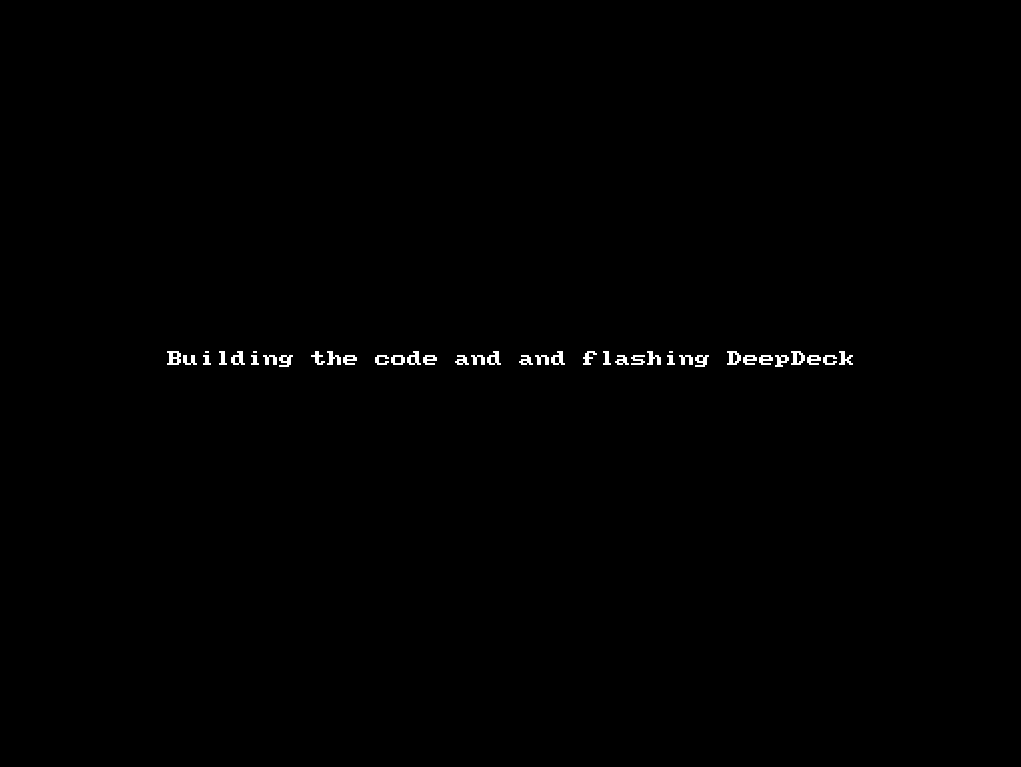Environment Setup
This guide is for people that wants to play directly with the DeepDeck Code. If you want just to use it, you can go to the QuickStart Guide.
This guide will show you how to:
- Environment Setup
- 1. Install VScode
- 2. Install USB drivers
- 3. Install ESP-IDF plugin
- 4. Clone Repository
- 5. Program DeepDeck
- 6. Ready to Go
1. Install VScode
The best way to program in ESP32 is with VScode. If you don't have it already, you can download it here for Windows, Linux, and Mac.
2. Install USB drivers
Only for windows users
Linux and Mac users, you can skip to the next section
The ESP32 we are using don't have a native USB controller. That's why it needs a chip from Silicon Labs to go from UART to USB. You need to install this driver in windows You can check all the driver options here, or just direct download the drivers in the following button:
Unzip file
Go ahead and unzip the downloaded file.
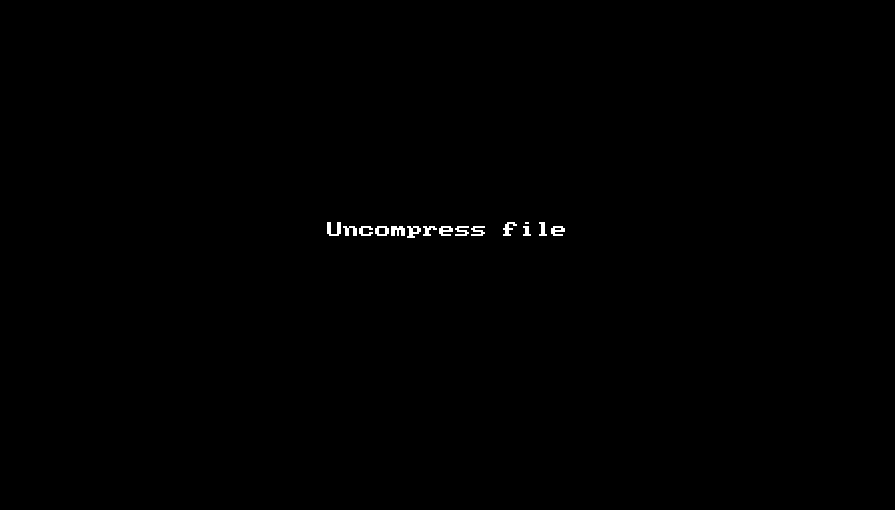
After this you have to:
- Connect the DeepDeck with an USB cable to your PC
- Open the Device Manager (Press the Win key, type "device manager", and open the result program)
- Under "Other devices" select the CP2102N USB to UART Bridge controller
- Right click on top of it, and select Update Driver
- Select Browse my computer for drivers.
- Select the folder where the drivers are located. In my case C:\Users\nick\Downloads\CP210x_Universal_Windows_Driver, and make sure include subfolders is selected. Click Next.
- It should start installing the driver, and then tell you in which port is connected. In my case is COM3, but yours can be other number.
- The drivers are installed. All set.
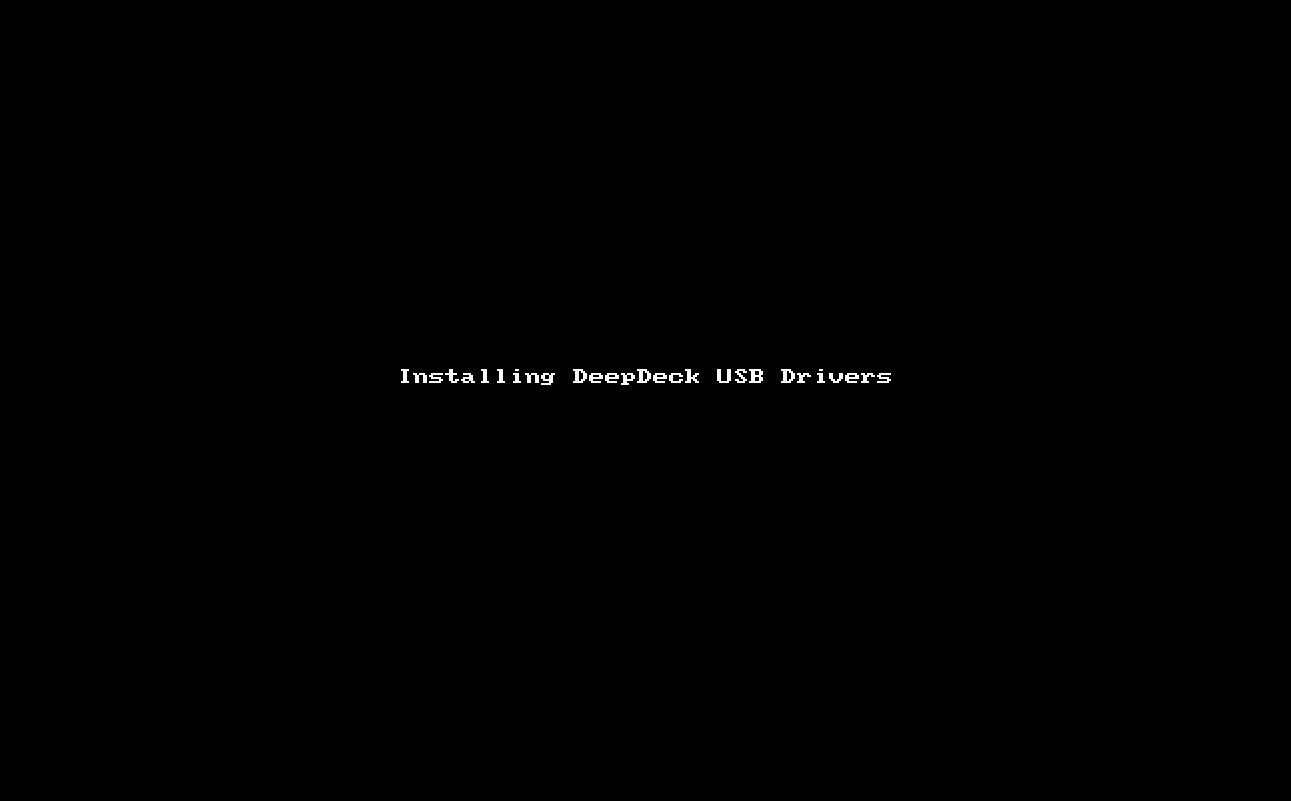
3. Install ESP-IDF plugin
Follow this guide and maker sure to install lastes ESP32-IDF version 5. In our case, version 5.2.1
4. Clone Repository
Copy or clone the main branch of the repository. This branch contains the latest versions. For different versions, check the different tags, or use the develop branch.
If unsure about this, go to the repository section to understand how our repo is organized.
5. Program DeepDeck
6. Ready to Go
Ok now you can start exploring the code, doing changes and if you want to contribute, you can set a pull request into de develop branch!